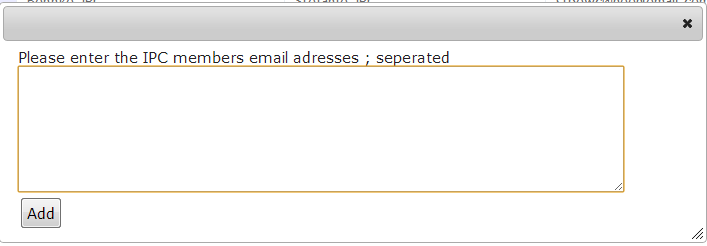Manage IPC Member: Difference between revisions
Jump to navigation
Jump to search
>Ccaldera No edit summary |
No edit summary |
||
| Line 1: | Line 1: | ||
With this function a chair can see all IPC members of his conference. He can manually add the IPC users by pressing on | With this function a chair can see all IPC members of his conference. He can manually add the IPC users by pressing on Invite IPC. Then the [[AddUser| Add User Dialog]] appears. | ||
[[Image:ManageIPCmember.png|thumb|350px|none|manage IPC member]] | [[Image:ManageIPCmember.png|thumb|350px|none|manage IPC member]] | ||
Revision as of 15:57, 21 May 2024
With this function a chair can see all IPC members of his conference. He can manually add the IPC users by pressing on Invite IPC. Then the Add User Dialog appears.
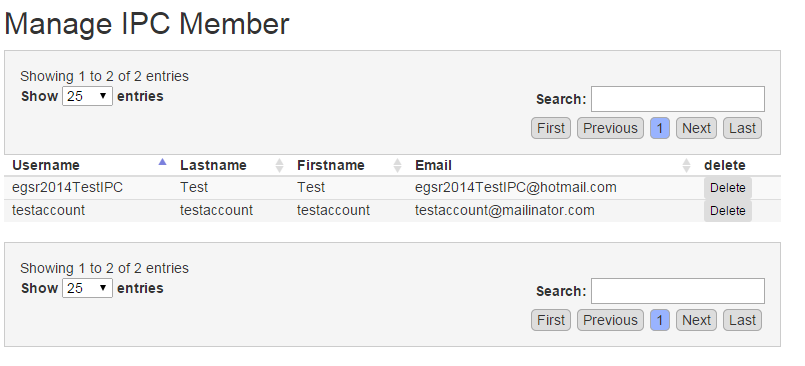
Adding multiple IPC users
It is also possible to import multiple IPC members at once by using the Add IPC group function. There you have to enter the email addresses of the IPC users. These users must be registered with this email address with the system, otherwise this entry will be ignored and the user is notified.