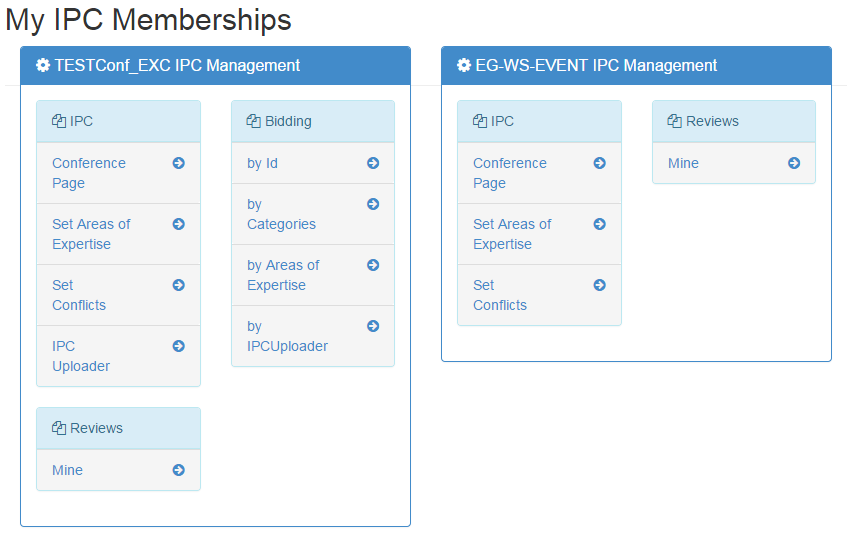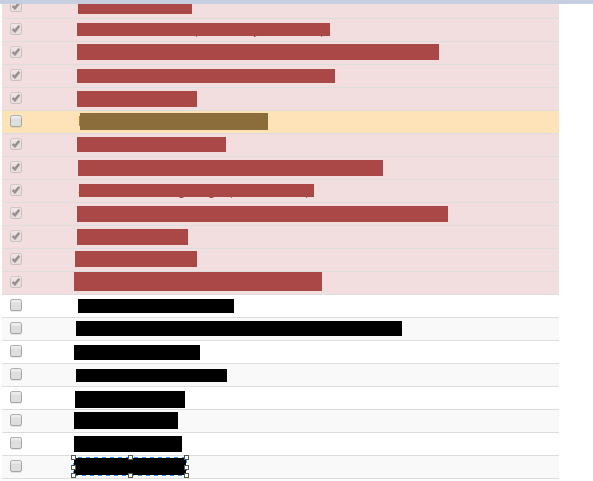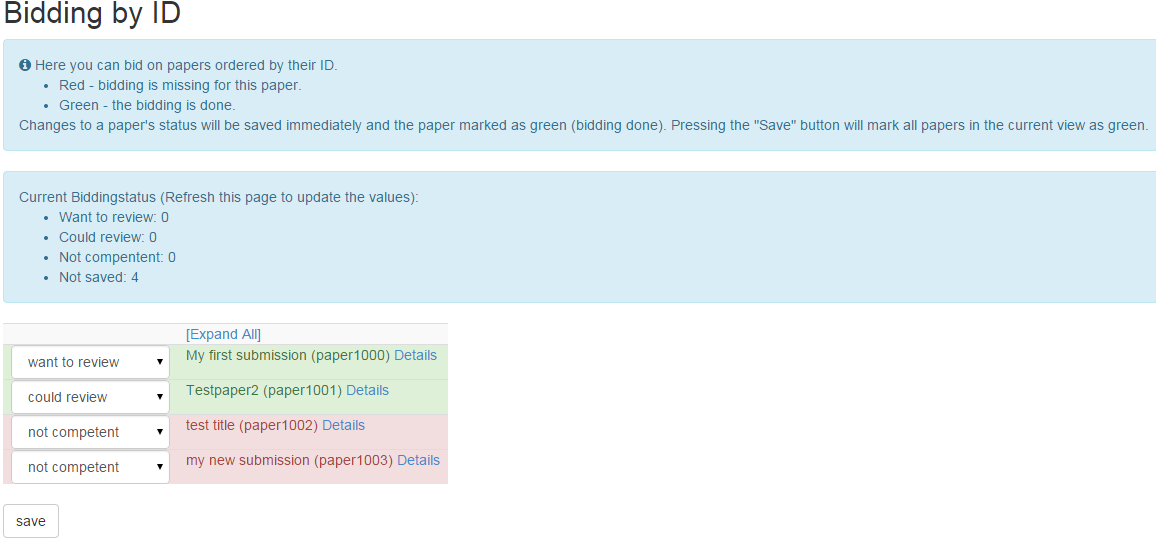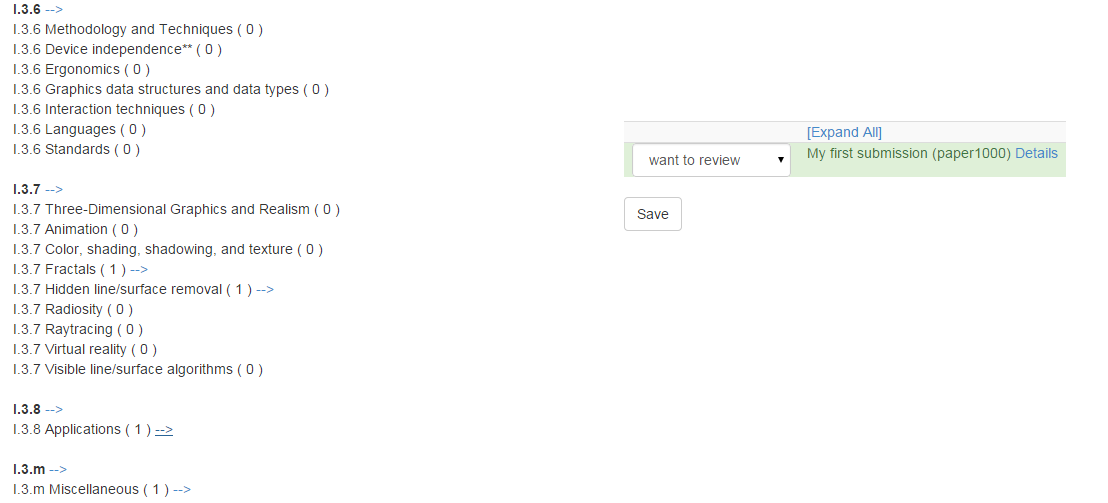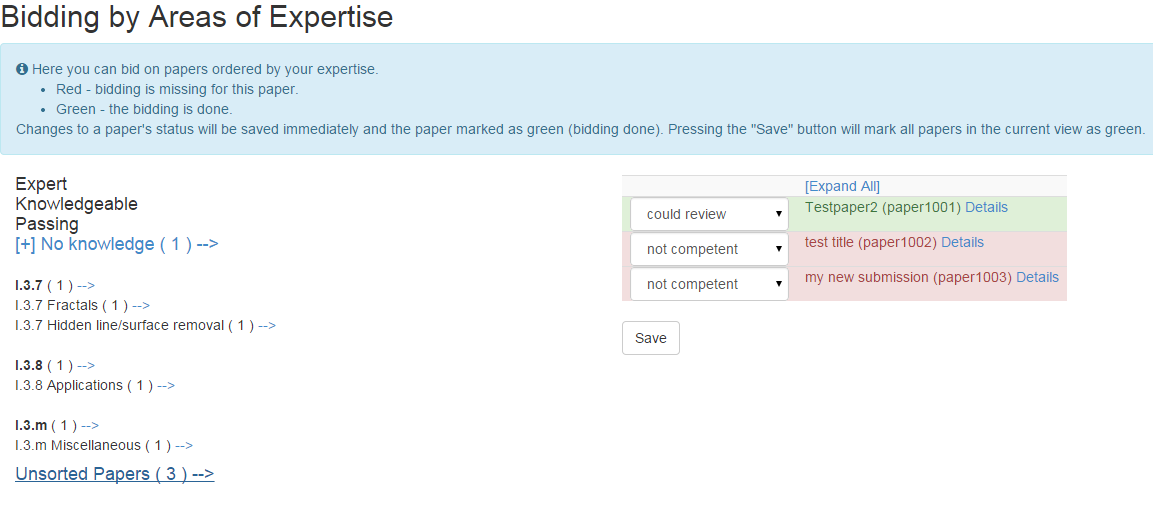Difference between pages "File:SetAreasOfExpertise.png" and "Bidding"
>Ccaldera (Ccaldera uploaded a new version of "File:SetAreasOfExpertise.png") |
>Ccaldera |
||
| Line 1: | Line 1: | ||
== IPC Settings == | |||
In the IPC membership area you can see on which conferences you are IPC member. If the conference uses bidding you can see the three steps required for it. | |||
[[Image:MyIPCMemberships.png|thumb|350px|none|my IPC membership]] | |||
== Areas of Expertise == | |||
At first you have to set your areas of expertise. | |||
[[Image:setAreasOfExpertise.png|thumb|350px|none|set Areas of Expertise]] | |||
== Conflicts == | |||
Then you have to set your conflicts with the author. | |||
In the conflicts list you see all authors of the conference ordered by your conflicts and by the authors surname. All conflicts which you currently have are displayed in red and can't be revoked by the IPC member. If you want them to be revoked, you have to contact the SRM team <SRMv2@eg.org> [mailto:SRMv2@eg.org]. Further on the top you might see yellow conflicts. These are conflicts who are currently not set in the current conference but you set them in a previous conference in the SRM system. So you might need to set them again, if they are still in conflict with you. | |||
[[Image:ProcessConflicts.png|thumb|350px|none|set conflicts with Authors]] | |||
== Bidding == | |||
In the last step you can bid on the different papers. A submission with red background isn't yet recorded in the database, a submission with green background is saved. Upon changing your Biddingstatus, the system saves the entry automatically. You can also use the save button, to save all current entries. | |||
SRMv2 presents 3 different viewings for these papers: | |||
Bidding by ID: In this view the Submission are sorted like they created in the System. | |||
[[Image:BiddingByID.png|thumb|350px|none|Bidding sorted by ID]] | |||
Bidding by Areas of Expertise: In this Bidding mode all Submissions are sorted by Areas of expertise which the author set. | |||
[[Image:BiddingByAoE.png|thumb|350px|none|Bidding sorted by Areas of Expertise]] | |||
Bidding by Preferences: In this Bidding mode all Submissions are sorted by the Areas of Preferences the IPC member set. | |||
[[Image:BiddingByPref.png|thumb|350px|none|Bidding sorted by Preferences]] | |||
Latest revision as of 09:13, 17 February 2015
IPC Settings
In the IPC membership area you can see on which conferences you are IPC member. If the conference uses bidding you can see the three steps required for it.
Areas of Expertise
At first you have to set your areas of expertise.
Conflicts
Then you have to set your conflicts with the author.
In the conflicts list you see all authors of the conference ordered by your conflicts and by the authors surname. All conflicts which you currently have are displayed in red and can't be revoked by the IPC member. If you want them to be revoked, you have to contact the SRM team <SRMv2@eg.org> [1]. Further on the top you might see yellow conflicts. These are conflicts who are currently not set in the current conference but you set them in a previous conference in the SRM system. So you might need to set them again, if they are still in conflict with you.
Bidding
In the last step you can bid on the different papers. A submission with red background isn't yet recorded in the database, a submission with green background is saved. Upon changing your Biddingstatus, the system saves the entry automatically. You can also use the save button, to save all current entries.
SRMv2 presents 3 different viewings for these papers:
Bidding by ID: In this view the Submission are sorted like they created in the System.
Bidding by Areas of Expertise: In this Bidding mode all Submissions are sorted by Areas of expertise which the author set.
Bidding by Preferences: In this Bidding mode all Submissions are sorted by the Areas of Preferences the IPC member set.
File history
Click on a date/time to view the file as it appeared at that time.
| Date/Time | Thumbnail | Dimensions | User | Comment | |
|---|---|---|---|---|---|
| current | 10:13, 8 November 2022 | 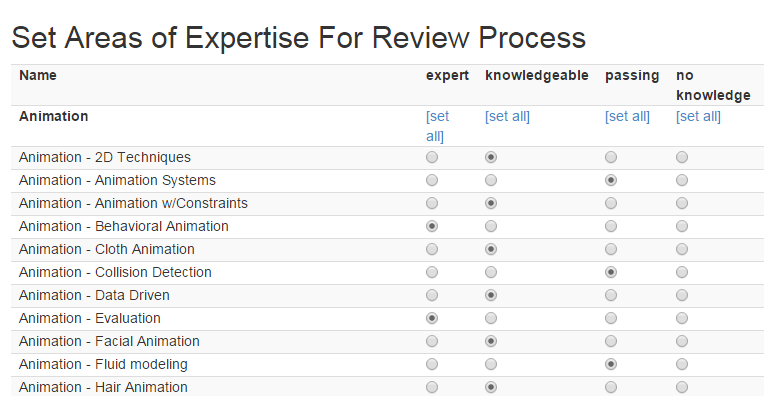 | 784 × 396 (30 KB) | Maintenance script (talk | contribs) | == Summary == Importing file |
You cannot overwrite this file.
File usage
The following page uses this file: