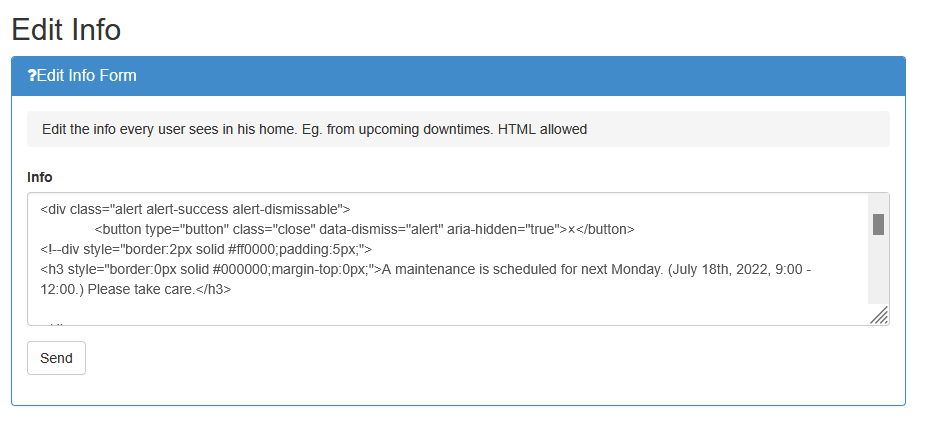Admin Main Screen
Opposed to the normal Home Screen of the users the admins main Screen is the Event page. There he can see all current, previous and hidden conferences and access them.

Create Conference
With Create Conference https://srmv2.eg.org/COMFy/Conference/addNewConference the admin can create a new Conference. All settings can be modified by the admin later. Although some should NOT be modified (only in certain cases) once the conference runs.
- Shortname: The shortname is the unique! identifier for the conference. This identifier will be used for the URL generation, short links in the system and internal for the access management. It is suggested not to change this value once the conference runs. As users who are logged in and watch the current conference will get broken links (until they refreshed), the access rights will be modified and the sent emails from the system will not work.
- Conference Name: The long name of the conference. Will be seen in the overview of the conference.
- Conference Description: Here you can enter a short description about the conference. This info will be seen on the conference info page.
- Conference Instruction: Provide LaTeX templates etc.
- New Submission Description: Overwrites the default submission description.
- Prefix: The prefix is the prefix for the submission. Standardprefix is paper, so the submission will be named paper1000, paper1001 and so on. Do not use digits in prefix: For example use "FP-first" and "FP-second" instead of "FP1" and "FP2". Here like with the conference shortname it is not recommended to change the settings as again the URLs and internal rights are tied to the prefix. However, it is possible.
- Additional Material File Size: 700 is a good value.
- Review Cycle Visible: sets the reviews visible for the author. '0' means 'not visible', '1' means 'first review cycle visible' and so on. Only the fields (and comments) of the review fields which have 'Visible for Author = true' are visible.
- Chair Cycle Visible
- Senior Recommendation Cycle Visible
- Author Summary Cycle Visible
- SRM Email (a SRM email for help-> SRM admin), Chair Email (a mailman list with the Program Chairs): The technical support team will setup the SRM email on request.
- Accept Decline Dropdown: used for the senior recommendation and the chair decision. Can be changed when switching the phases.
- Assign Email Text: template, used when IPC members assign tertiaries. Wildcards are possible.
- Submission Publication Length: The maximum amount of pages a paper may have. During the submission phase the user gets a warning when the publication length is not met. During the CRC Phase the publication length is enforced when checkAmountPages is checked.
- Page Size: the entry for the Page size: "612 x 792" for letter, "595 x 841" for A4 or "(no_check)" for ignoring the Size.
Check Boxes:
- Hide Conference: Hide conference hides the conference from all non admin users. This means you can setup the conference, check if everything is working. It is even possible to give eg. chairs the link to the conference to see if everything is fine, as it is only hidden not locked.
- Hidden in Userhome: Hides the conference from the User home. When a conference is done, then it is still in "MySubmissions" or "My Chairings". If this option is enabled all the conference disappears in every userhome (except Elevated chairs).
- New Submissions Allowed: If author may submit new Submissions into the system. After the first review cycle the submission deadline gets extended, so users may update their submission but no new once are accepted. Do not check it when switching to 2nd cycle or CRC phase.
- Has Submission Images: Adds the possibility for a submission to add a representative image to the submission.
- Elevated IPCs: Sets the IPCs to have near chair able power within the system (access all non conflicted submissions, see authors, see reviews).
- Reviewer Author Discussion: Activates the anonymous discussion forum for authors and reviewers. Typically used in the 2nd review cycle.
- Activated Bidding: Sets the links for bidding visible - otherwise they are hidden. When activated the IPC member can set conflicts, edit the area of preferences, and bid on the papers.
- Activated Rebuttal: Sets the links for rebuttal for authors / rebuttal forums for reviewer visible - otherwise they are hidden. When activated the user gets presented a link in his submission, where he can enter a one time complaint. This complaint may not have more than 1000 words.
- Uses IPC Uploader: Sets the links for the IPCUploader are visible - otherwise they are hidden. Presents the IPC member with a link in their IPC home where they can access the IPC uploader. There they can upload their representative papers.
- check Amount of Pages: sets if the amount of pages should be checked or not in the CRC phase. (they will get notified in the submission phase regardless). Its not possible for the author to upload then a paper in the CRC phase with a larger amount of pages.
- check Page Size: Sets if the Page Size should be checked. Enforces the check in CRC, gives a Warning in Submission Phase.
- check Embedded Fonts: Sets if the CRC PDF should be checked if the fonts are embedded. (Check it always!)
- check CMYK Color Space: Sets if the CRC PDF should be checked if the fonts color space is in CMYK.
- Image: Upload possibility for a small image for the conference. Otherwise a standard image will be presented.
View User Database
https://srmv2.eg.org/COMFy/Account/ViewUserDb
This shows all current users. It is the implementation of the [Add User ] implementation. With the exception that the admin can see on this page also other admins. Other users (chair, authors, ...) wont see admins there. It is possible to search and sort for each of the entries. There are three different functions:
- Edit: Can edit the userprofile of a user, (inclusive the admin can reject the accepted review agreement).
- Delete user: a user is deleted and all his dependencies too. (check to confirm).
- Login as other user. The admin will be logged into the user. (and see everything this user sees, and access everywhere the user has access to).
mergeUser
It is further possible to merge two users together. If one has two accounts. The user on the top, will get his rights removed, the user on the bottom will get all additional access rights. The user will currently NOT be deleted after the merge.
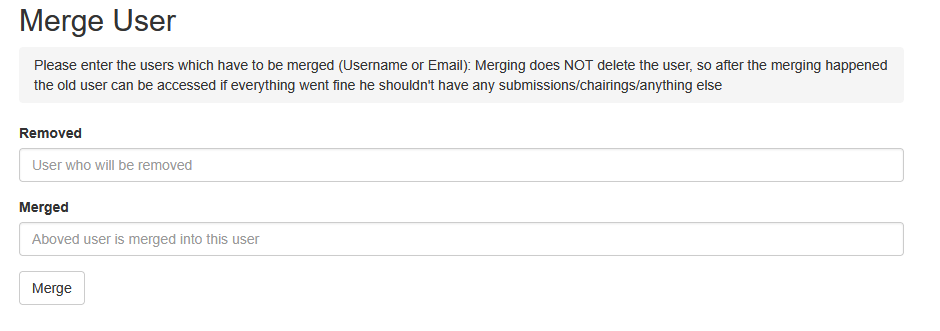
Login as other User
https://srmv2.eg.org/COMFy/Account/AdminLogin
Here the admin can login as a other user. It is possible to enter the username or the email.
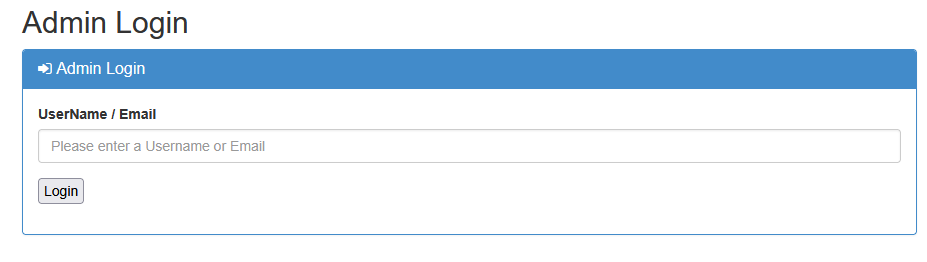
Edit Info
https://srmv2.eg.org/COMFy/Account/EditInfo
Edit Info modifies the message of the day, the user can see. For example a testentry and two scripts: