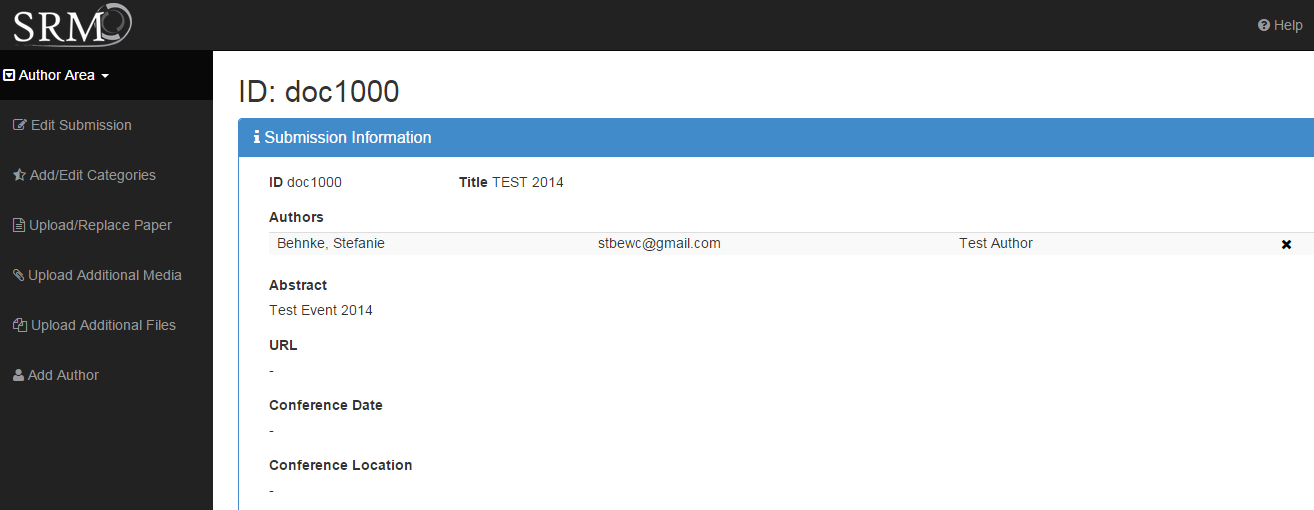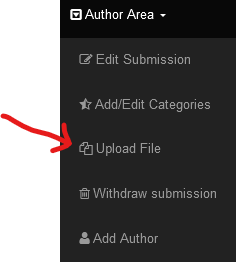Create a submission: Difference between revisions
No edit summary |
No edit summary |
||
| Line 27: | Line 27: | ||
In the Author Area you can upload your paper (pdf): | In the Author Area you can upload your paper (pdf): | ||
[[Authorarea_uploadfile.png]] | [[Image:Authorarea_uploadfile.png]] | ||
Revision as of 09:22, 4 June 2024
! IMPORTANT NOTE !
please use "Upload Additional Media" to upload your Multimedia files.
"Upload Additional Files" only works for labeled files (like Exclusive License Form, Cover Letter etc.)
From your SRM home (you need to Login) you can see the current events.
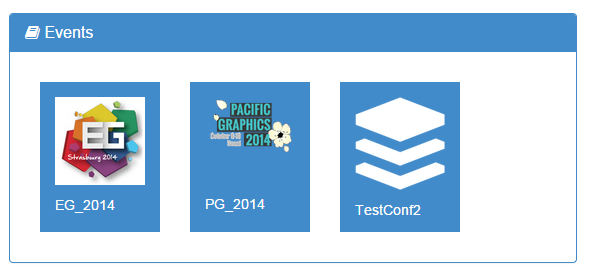
Then click on the Conference you want to submit your submission. You will see the detail page of this Conference. From there you can see the most important information about the conference, like the deadlines a short description of the conference and Email addresses.
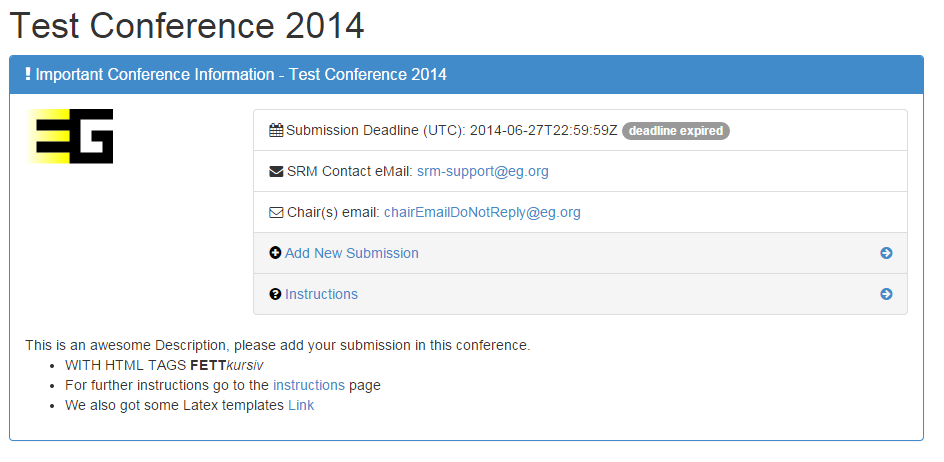
There you can click on New Submission to create a "New submission" on the top or "Add new submission" on the conference details. Then you can enter the information about your submission.
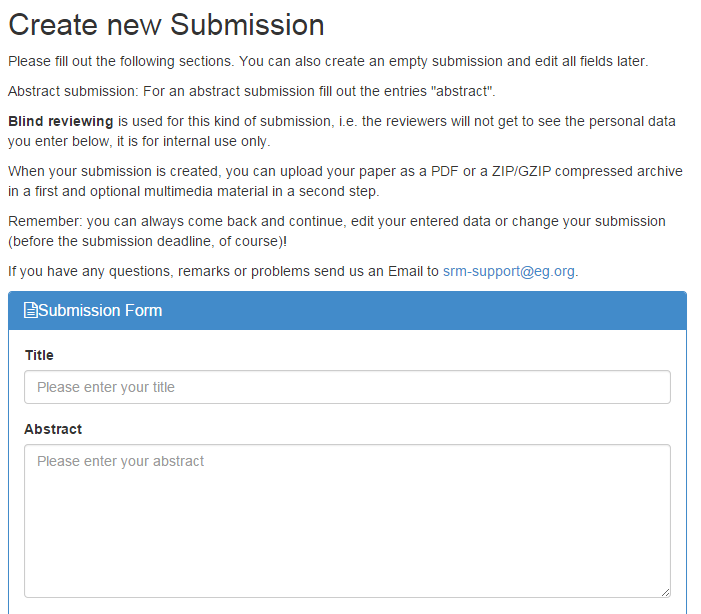
Note: the Fields are generated based on the conferences needs. So you might see different/more fields.
Once you submitted the request you see the Submission Overview. From there you can Modify your submission.